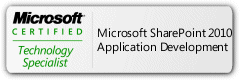Blog Archives
SharePoint 2010 For Students–Baby Steps (7)
Posted by Rund
SharePoint Architecture, Lets talk SharePoint Language
This blog’s goal (other than explaining SharePoint Architecture) is to simplify some variables and terms in SharePoint, that would be used in next posts, which means; from now on, we are going to talk SharePoint language;
Note: definition of terms is are not referenced to anybody or any site, they are written in my own words, it is not professional and maybe not same as Microsoft definition but my only goal here is to deliver the idea, if that was done it would be enough for me ![]()
From My perspective and to make it seem easier I am going to classify the
hierarchal Levels into two categories, high level one and low level one
The high level one (which can be accessed only by administrator and includes some setting not necessarily SharePoint core ones, such as database, Active Directory, Networks and so on), this category level includes:

Image above explains how are these pieces related to each other to form a full system:
Farm: You can consider it as a container for all servers you will be using including the network connecting them –how to set Servers in a farm and on what bases is the Administrator’s job – which is a high level and won’t be explained in this post.
Server: I think I don’t need to explain what a server is, the difference in SharePoint that, the admin will decide which server will have what, as mentioned before, you need x64 hardware, at least Windows Server 2008 R2, you can find all other Prerequisites on Mohamed’s Blog here
Most beginners will deal with a term called “a single server farm” which means that all the system will be installed on one server, meaning if you installed SharePoint on your Laptop, you can call it a single server farm
Content Database: Is the Database keeping all the data of the contents of Site Collections and everything in them – site collection is defined later in the post –
Web Application: Although having a URL, application is a virtual term, which means you cannot see an application once you create it, application takes a port, security type and other parameters will be explained later.
“Once you install SharePoint, two applications will be automatically created, Central administration one (which admins will be able to handle all other applications, services, functionalities and features from) and a regular web application with a site collection to start from”
The other Terms when we go down the chart to smaller definitions will be considered in the low level category, they are:

Site Collection: You can look at a site collection as a Site, but as a unique root site, that is a containerof other site or sites, so you can use all of site’s functionalities on a site collection
Site: A site is a unit of independent data, users and permissions, different sites can also be different in themes, templates and so on, each site can also be a parent of other site/sites and these sites can hold other sub-sites and so on. they also can contain lists, document libraries and pages, those will be defined next.
Document Library: Can be Considered as a container of documents (word, PowerPoint. Excel. PDF, etc.) But, it does not stop to that limit, you can add special parameters to define each document of those in order to help in classifying them and search for them, those parameters are called (metadata)
An Example of metadata for document would be like (name, author, date of creation, and any other field you would like to add)
List: Container of data that is structured in a customizable way according to need.
Lists are the most important storage units in SharePoint, most of Sites’ data is stored in them, and to be more specific, Document libraries are special type of lists. and because of their importance, we are going to define them in a little bit more detailed way:
Look at a list like a table of columns and rows, columns are called fields, as in excel sheets or any type of database, each field will have a type (text, number, date, etc.)
So when you insert data to those fields you will have records (horizontal rows in table), each record is called an item that have its special parameters.
Each Item has the ability to attach a document to it in an optional way.
So what is the difference between a document library and a list ?
Well, if you are lucky enough to use them you will notice that when adding a new Item to a document library, it is essential to start a new document (or upload one to the system) then you will see a form to add the metadata of that document. in case of adding a new Item to a list, you will add the metadata, and that would be enough, then you have the option to add (attach) a document or not.
So it means that a list can contain only data while a document library has to contain documents.
Other terms you will frequently hear:
View: A way to show data of a list or a library, or we can describe it as a way of reporting for data based on some conditions and filtering criteria, like: which user is viewing data, subject,date etc..
Web Parts: part of the page that provides a specific functionality with user interface and can be customized according to need, people knows them as widgets on famous sites. like a part showing today’s weather, or a part on the side to show your contact list and so on.
Page: page is where you can see It all, views of lists, Web Parts, texts, pictures, lets just describe it as the interface of data for the end user.
all pages of site are stored in a special Document Library called Pages Library, where it has all features of the Document Library Except that instead of Documents you will find site pages
Workflow: a set of actions on an item that can be predefined by creator an
d used to do changes as needed when needed. like action of sending email to admin when a user adds a new Item to list, this will happen each time an item is added and it is predefined by the admin to do so.
So lets put it all together:
a Farm has a set of servers (one or more)
A server that has SharePoint Installed on have one or more Web applications
a Web Application have one or more site collections
a site collection has one or more Sites
a Site has:
- Sub-Site/Sites
- Document libraries
- Lists
- Pages
- Views of Lists and Document Libraries
Note: What you can view,create, edit, delete, etc. of those parts depends on your Permissions that were given to you by the administrator.
I know, I listed a lot of new Information at the same time, you will be able to get them in a better way when I start introduce them to you face to face in the next post and the coming posts ![]() and surely nothing new can be fully understood without live examples, so stay tuned.
and surely nothing new can be fully understood without live examples, so stay tuned.
you can check out all the previous posts for SharePoint Baby Steps here
Posted in English, Microsoft, PSUG, SharePoint, SharePoint 2010, Uncategorized
Tags: architecture, content database, difference, docuemnt library, farm, learn SharePoint, library, list, page, server, SharePoint, SharePoint 2010, site, site collection, web application, web part, what is